Run PostgreSQL Query In PgAdmin
- Codersarts AI

- Oct 8, 2020
- 1 min read

First download and install PgAdmin 4 in our window operating system from:
https://www.pgadmin.org/download/pgadmin-4-windows/Setting up your password when it required at the time of installation:
After that run and open it using given the password which you create at the time of installation:
After open it looks like that:

Now click on "servers" : arrow, at the right corner and it open new dropdown option:

Right click on "PostgreSQL 13", many option is open, you need to click on "create database"


And after enter your database name click on "save" button, now database is successfully created.
Now creating database tables inside this database
Database and schema both are created:

Now creating tables using given database file or queries : Right click on selected database as per below screenshot and select "CREATE Script", then new window is open,

Open after click on CREATE Script:

Remove this auto-generaged query for creating database, because database already we have created manually, and write the query here for creating the tables:
You will copy table schema for given .sql file or .txt file(which has query for creating and inserting database tabeles):
And paste it in this section and run:

Now go to the schema and check all tables are created with records:

Now test the query:
Remove the creating schema query from "query editor", because tables are created and write the query here to test it:

Contact us to help any database assignment help, database project help, database homework help at below:
PostgreSQL Homework Help
SQL Assignment Help
MySQL Assignment Help
contact@codersarts.com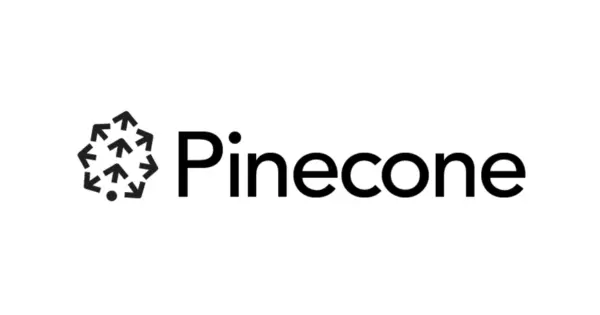


Comments