Implementing Chatbot with LocalGPT: Empowering Private Document Conversations
- Ganesh Sharma
- Sep 21, 2023
- 2 min read
Updated: Sep 26, 2023
In this blog, we will go through the implementation of a Chatbot using LocalGPT.
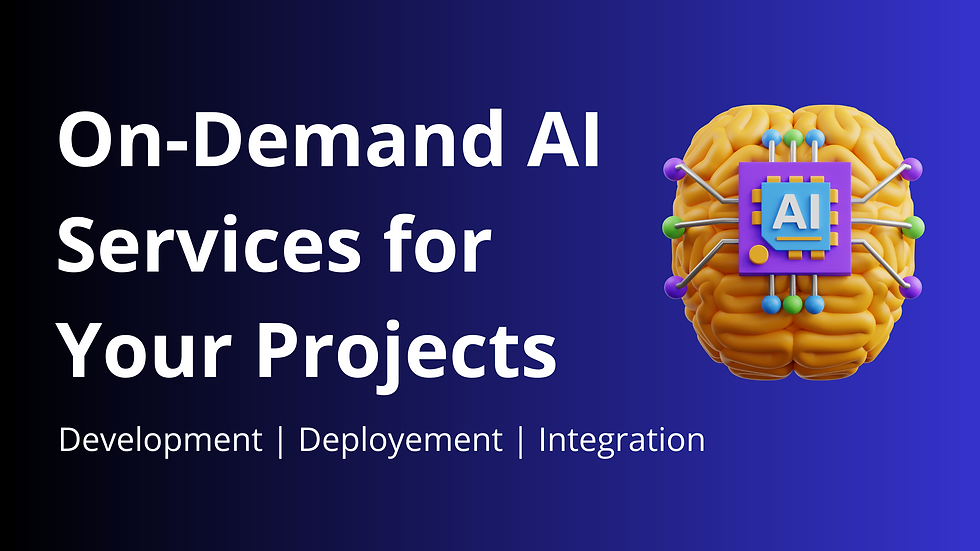
Prerequisite: https://www.ai.codersarts.com/post/localgpt-introduction-to-a-private-question-answering-system
Introduction
LocalGPT is an innovative project in the field of artificial intelligence that prioritizes privacy and local data processing. It offers users the ability to ask questions about their documents without transmitting data outside their local environment. This initiative, inspired by the original privateGPT, utilizes the Vicuna-7B model and InstructorEmbeddings to provide fast and accurate responses. LocalGPT is adaptable, supporting both GPU and CPU setups, making it accessible to a wide audience. It is powered by LangChain and Vicuna-7B, ensuring cutting-edge AI technology while safeguarding user privacy.
First, we need to create a virtual environment where we can download LocalGPT. We can also use the Anaconda virtual environment. I am using the Anaconda default virtual environment named "base." However, if you want to create a new one without conda, you can do so using the following process:
Note: This virtualization process is for Windows.
Open the command terminal and type:
mkdir local_gpt
cd local_gpt
python -m venv envNow, activate the virtual environment using the following command:
source env/bin/activateDownloading/Cloning LocalGPT
To download LocalGPT, first, we need to open the GitHub page for LocalGPT and then we can either clone or download it to our local machine.
Here is the GitHub link: https://github.com/PromtEngineer/localGPT
To clone LocalGPT into a specific folder inside the virtual machine, we can use the following command:
git clone https://github.com/PromtEngineer/localGPT.gitAfter downloading, you will find the files and directories arranged as follows:


As you can see, there is a file named "requirements.txt" containing all the libraries necessary for a successful LocalGPT run.
Installing the Required Libraries
To install these libraries, type the following command:
pip install -r requirements.txtOnce we've done that, all the required libraries will be installed.
The "SOURCE_DOCUMENTS" is a directory where we should store your documents. There is already a PDF file as an example. We can either delete that file or keep it, and we can also add our own files to this directory.
Now, you need to save your file(s) in the "SOURCE_DOCUMENTS" directory. We will use a text file, from Project Gutenberg named Emma by Jane Austen.

Running the File
After that we will run the command:
python run_localGPT.py
After some time, it will prompt you to enter your query. Once you provide it, you will receive an answer, but the response time will vary depending on the type of system you are using.
This is one of the responses:

Dreaming of an AI-driven transformation? Engage with Codersarts AI today and let's co-create the future of tech, one prototype at a time.



Comments