Database Assignment help using MongoDB
- Codersarts AI

- May 14, 2019
- 2 min read
MongoDB stores data in JSON-like documents, which makes the database very flexible and scalable.
To be able to experiment with the code examples in this tutorial, you will need access to a MongoDB database.
You can download a free MongoDB database at https://www.mongodb.com.
How to install MongoDB ?
Go to the official website https://www.mongodb.com
Click Try free at right corner as per given screenshot:

And after this choose server button. Choose OS, and package MIS and after this click on download button.

Click next button:

Accept term and condition, and then click on next button:

Select Choose setup type: complete:

Click on next without changes anything:

Again Click next

Installation started.....

After MongoDB installation successfully finish you click Finish button on next window.
Go to the Program files ->MongoDB->bin
Copy the path and go to the command prompt and paste the path as like and press enter and follow the steps as per given screenshot:

After this type mongod command in your cmd command prompt and press Enter.
Server installation started:
Some exception raise regarding path to create data->db inside C directory.
And after run mongod command to run server.
Open Another command prompt. And run again:
cd C:\Program Files\MongoDB\Server\4.0\bin press enter
and run mongo command on cmd command prompt.
After this to show all previous database inside use command
>Show dbs
Output: it exist default database inside
Admin 0.000GB
Config 0.000GB
Local 0.000GB
Create our database use use command as:
>use naveen
press enter
Switched to db Naveen
>Show dbs
Admin 0.000GB
Config 0.000GB
Local 0.000GB
Not show naveen database because not inserted data so insert data use this command
>db.books.insert({“name”:”mongo book”})
syntax: (db.name of collection.insert({“keyname”:”value”}))
Press enter and create this collection:
Result:
WriteResult({“nInserted” : 1})
To show database use
>show dbs
Result:
Admin 0.000GB
Config 0.000GB
Local 0.000GB
Naveen 0.000GB
To list out all the collection use this command
>show collections;
Result: inside the naveen database
Books
Show element inside books collection:
>db.books.find()
Result:
{“_id” : ObjectId(“5cd….c1), “name” : “mongo book”}
Close command prompt
Again open
Run mongodb from anywhere show error internal and external command so need to set environment variable:
C:\users\naveen kumar\mongod
press enter
Error External and Internal command
Set Environment Variable:
Choose path where django installed (C:\Program Files\MongoDB\Server\4.0\bin) and go to system start window choose system and click Advanced system setting. And then click on Environment Variable.
In system variable box find path double click on it.
Click on new and add this path:
C:\Program Files\MongoDB\Server\4.0\bin
Now you can run anywhere by cmd like no need to give complete path.
C:\users\naveen kumar\mongodb
press enter
In next blog we will provide some example with running screenshot.
For more details go to the mongodb official website. For any issue regarding Assignment contact here.
#MongoDBassignmenthelp #MongoDBhomeworkhelp #MongoDBExperthelp #Databaseassignmenthelpwithmongodb #MongoDBdatabaseassignmenthelp #Mongodbprojecthelp #Mongodbprojectandhomeworkhelp #Mongodbwebpageexperthelp #HowtoinstallMongodb #Howrunmongodbprojectinshellscript #MongoDBassignmentandexperthelp #Mongodbdatabaseassignmenthelpinshellscript
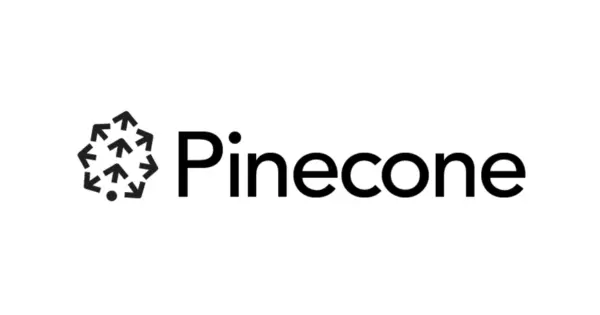


Comments